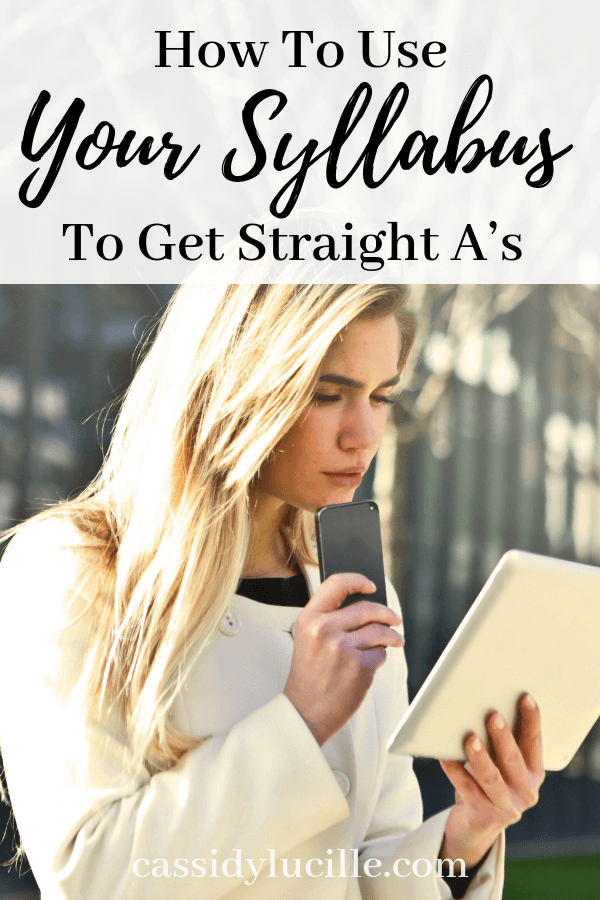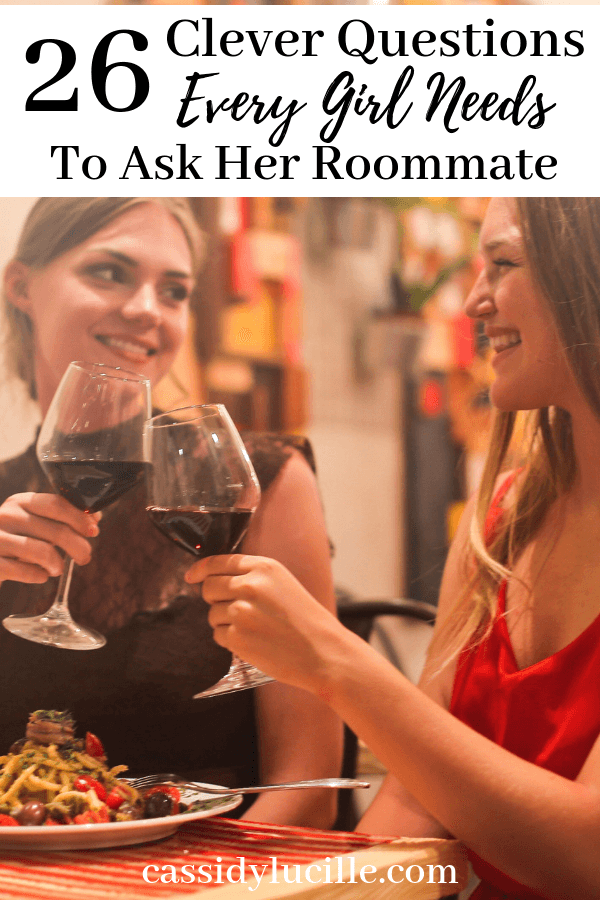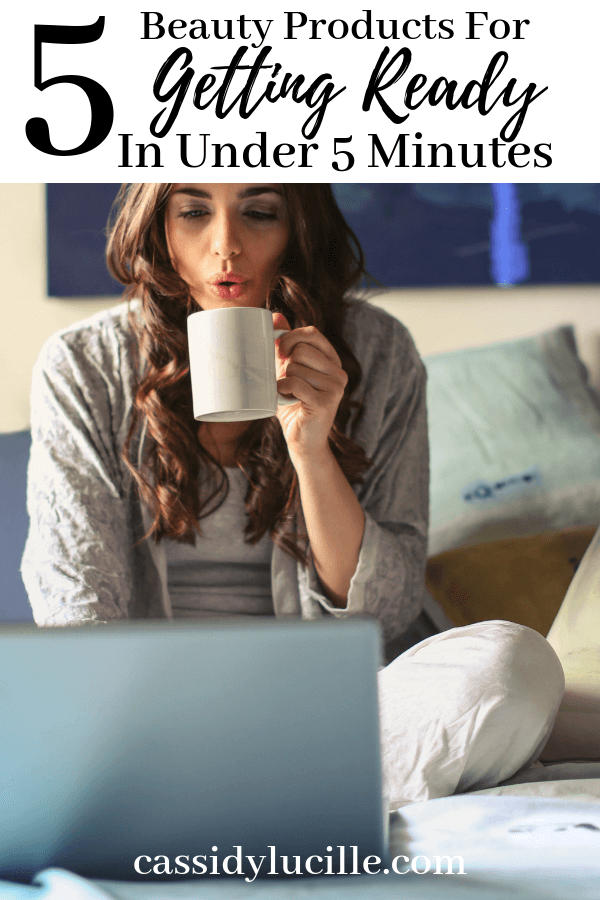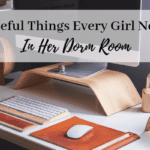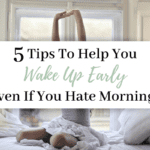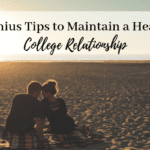How to use Google Calendar to get Straight A’s
This post shows you how to use google calendar to get straight A’s.
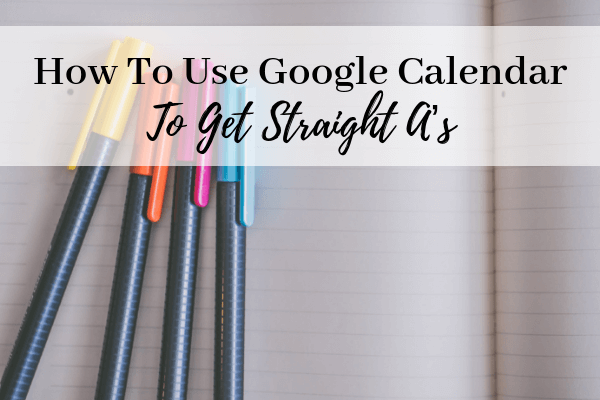
When I started college, I was extremely disorganized. I couldn’t keep track of any of my assignments, due dates, or test.
I started using google calendar when I got a job, and I learned how to organize all my classes, due dates, study time, and tests into the calendar too.
Here’s how to use google calendar to get straight A’s.
Starting Your Google Calendar
If you currently use a paper calendar, I highly recommend either duplicating this into an electronic version or just giving up on the paper version completely. No matter where I am, I am able to log into my google calendar and see exactly what I have going on for that day. Plus, I just use the app on my phone to schedule things when I’m on the go.
When you first begin using your calendar, I would recommend color coding from the beginning. Here’s the super simple color system I use that I would recommend starting with. First, enter all of your events that you have every week in green. This is because I almost don’t need a reminder to go to these, but I just add them into my calendar for scheduling purposes. Next, you’re going to add things that you have every week, but are very important events. The yellow signifies importance. Once you add your yellow events, you can move on to red events. Red events are anything that is not recurring or is out of the normal for you.
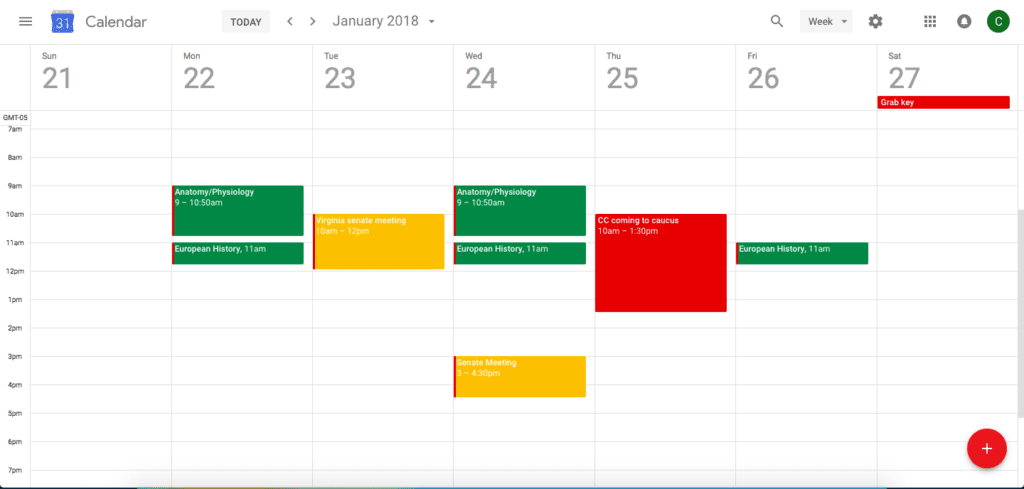
Adding to your Base Calendar
Now, I’m sure you have more than your red, yellow, and green events that are important as well. Adding work, my calendar looks like this –
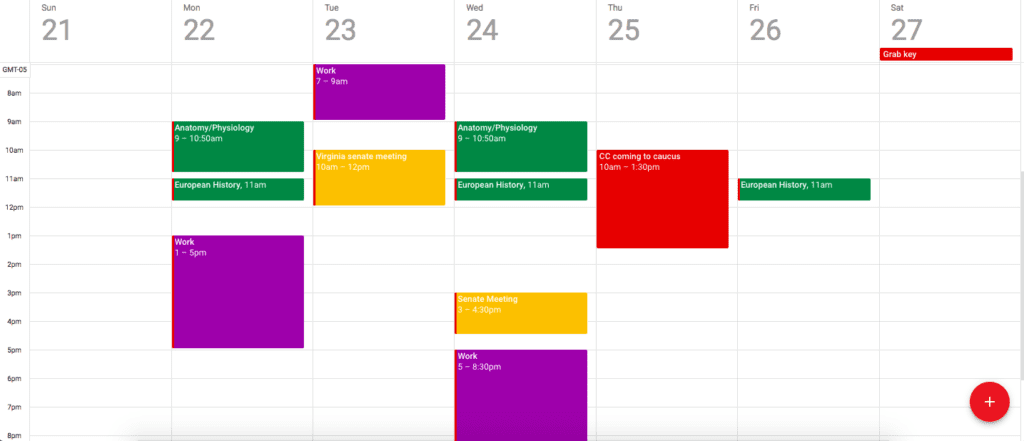
Scheduling study time
As a general rule of thumb, schedule two hours of study time for every hour of class time. Look at which classes you have on what days to be able to incorporate homework time into your already scheduled study time.
For example, if I have a class on Tuesday, I’ll schedule out my study time for this class on Monday.
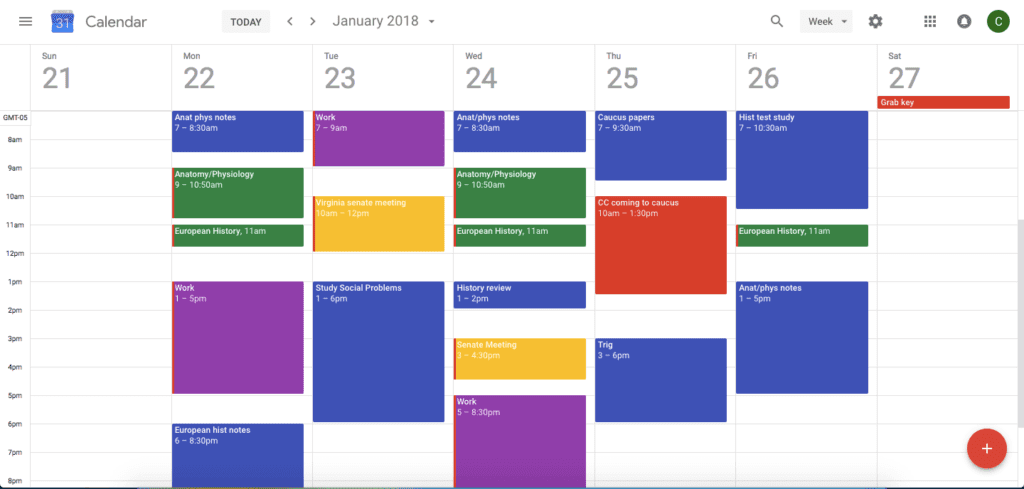
GOOGLE CALENDAR TIPS AND TRICKS
Figuring out the color coding and having an additional calendar is only half of using google calendar. Here are some of my tips and tricks that I discovered while using my calendar.
- You can schedule things for multiple days
- When scheduling an event, you can click the “Does not repeat” to bring up a menu that will allow you to choose “custom”. From there, you can customize which days you would like the event to repeat.
- You can move events around to different days in “week” view.
- This is done pretty easily by clicking and dragging an event over to a different day or time.
- You can schedule an event without clicking the “plus” button.
- Just click on the space in the calendar where you want the event to be, and a “quick add” option will appear.
- You can change the color of the event by either tapping with two fingers on a mac or right clicking on any other computer.
- Send yourself a daily agenda
- In the settings option of your calendar, you’ll be able to choose an option that will have google email you an agenda every day at 5am.
- If you set your base calendar color as red, then all of any events you add that you don’t manually change the color will be red – meaning you’ll probably never miss them!
- Switch the “reminders” calendar to “tasks”
- If you switch the automatic reminders calendar to tasks, you’ll be able to add tasks to each day and therefore create little to do lists!
THIS POST SHOWED YOU HOW TO USE GOOGLE CALENDAR TO GET STRAIGHT A’S
Other Posts You May Like:
- 7 Easy Ways To Prepare For a New Semester
- 10 Genius Ways To Stay Productive Over Winter Break
- 5 Genius Tips to Maintain a Healthy College Relationship
Pin It For Later